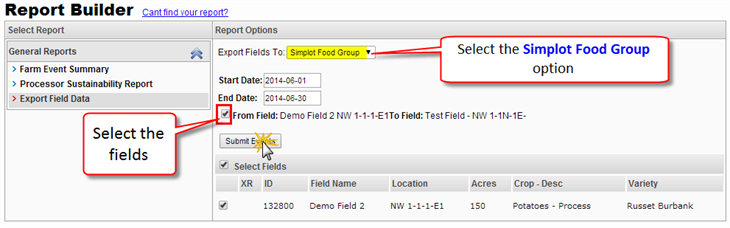In this section we will review the process of how to transfer information between a Grower and Simplot.
- First both sides need to have created a field.
- The Grower needs to enter all the information that it will be shared.
- Once the grower is ready, Simplot needs to generate a Processor pin. For more information on how to generate the Processor pin <Click here>
- This pin will need to be sent to the grower, along with the Contract Number
- Then, the grower will need to update the corresponding field, under Field Details, and entering both numbers. <Click here> for more details.
- Finally, the grower will need to run the report and export the information to Simplot. For more information <Click here>
How to Process the Processor Pin (Simplot)
- From any page, click on the name of your account
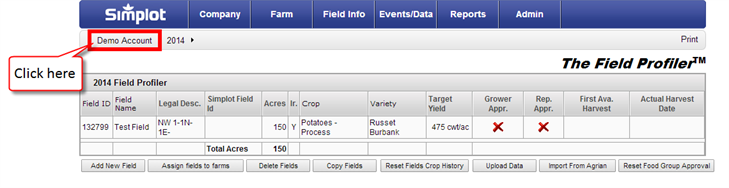
- By clicking the name of your account it will take you to the home page of your account
- Locate and click a link that it says “Generate Processor Keys”
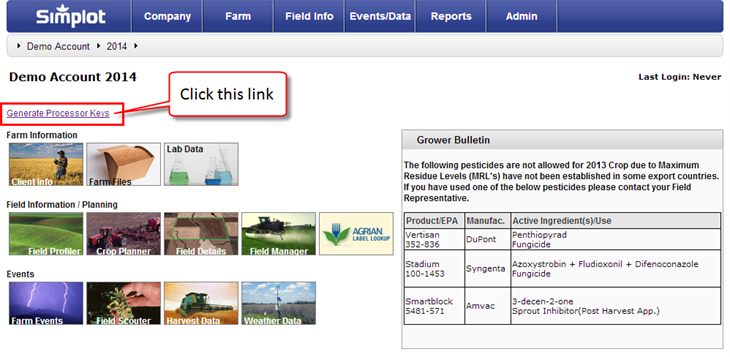
- A new page will display a list of all your fields.
- You will notice that the table that it’s been displayed, has some missing information, this is because you haven’t generated the keys for those fields yet.
- Check the checkbox located next to each of the fields that are missing information

- Click the Generate Keys button
- The table will automatically populate the missing information

- You will need to let the Grower know the numbers that this table generated.
- This is a very important step, otherwise the system will not know how to transfer the information from the grower field to your field.
- The Grower will need:
- Simplot Contract Number
- Processor Pin (Simplot field id for landDB)

- This screen gives you the option to email the information of the selected fields
- Just select the fields
- And click the E-mail Checked Fields button

- A small window will be displayed, where you can enter the email address of the person you are planning to send this information.
Updating the Field Details of the Fields(Grower)
- After you have received the Contract Number and the Processor pin, it is time for the grower to update the corresponding fields with the provided information
- Locate the corresponding field
- Go to the Field Details page
- Click on the Update link
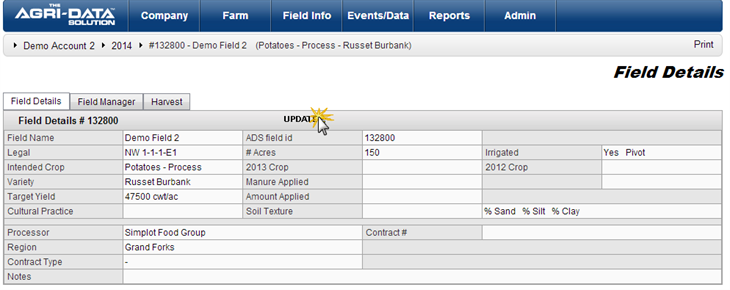
- A new form will be displayed where you can edit the field information
- Enter the Contract Number and the Processor Pin given to you. These numbers need to be exactly the same

- Also make sure the Processor, the Region and Contract Type are the same
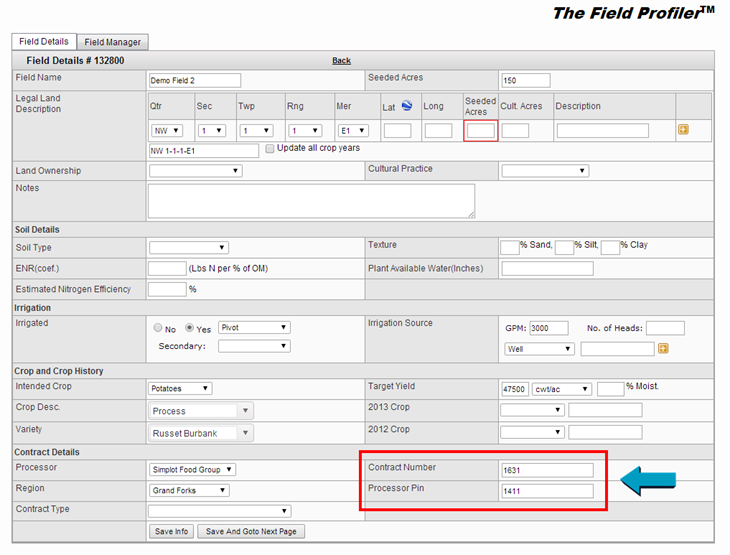
Export information (Grower)
- On the top menu, click on the Reports
- From the dropdown menu, Select Reports
- From the left menu, under the General Reports
- Select the Export Field Data
- On the right section of the page, on Export Fields to: select Simplot Food Group from the dropdown options
- Select the date range you wish to export
- Select all the fields you wish to export
- And finally click the Submit Events buttons
- All the events will push all non financial farm manager events across, omitting cost per acre where applicable