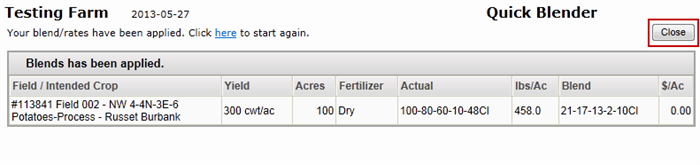There are 3 ways to Enter Fertilizer Applications from the Field Manager.
1. SINGLE PRODUCT ENTRY
- You start by clicking the "Add Icon".
- Click on the Calendar icon to select the application date.
- Select the Placement from the Placement drop down. Type will get saved as Dry or Liquid Automatically.
- Start typing in the product name to select the product you applied. If you can't find a product you need use the "Support" link located in the top right of the page.
- Enter the Rate and select the units from the drop down.
- To apply the application to more than one field, just select the other fields you woudl like to apply it to.
- Click the "Add Application" button to save the the entry.
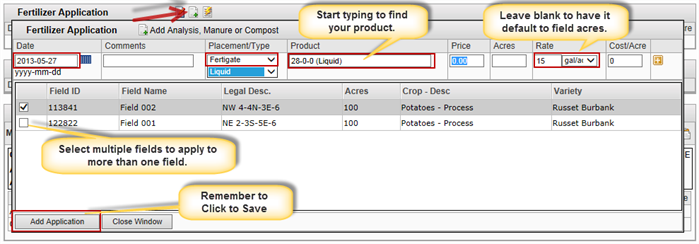
2. ENTER BY ANALYSIS
- You start by clicking the "Add Icon" like above and then select the "Add Icon" by the Add Analysis, Manure, Compost entry.
 '
'
- First start by selecting the application date.
- Then select the application method and type.
- For the Rate and Nutrients you have 2 options. You can enter the Guaranteed Analysis for N, P, K, S along with the application Rate and it will calculate your total nutrients applied. Or you can, leave the rate blank and just enter the Total Nutrient Applied.
- Option 1: You can enter my Nutrients as N = 19.15 P = 15.32 K = 12.45 S = 1.915 and enter a rate of 522 lbs/ac and it will calculate my total Nutrients applied.

- Actual nutrient applied will be 100-80-65-10.

- Option 2: You can enter the total Nutrients applied and leave the Rate blank. 100-80-65-10

- Then it will show the total applied Nutrients in lbs and the rate and the Analysis will be blank.

- Once doing this, you should always ensure that your Actual Nutrient value (lbs of Nutrient) is correct for each application and the overall total for the field.
3. ENTER USING QUICK BLENDER
- The quick blender can be opened by clicking on the lightning bolt icon.

- Once the blender opens you begin by checking the products that you are blending. You should check off each of the products you are blending.
- Then enter the actual target nutrient value in lbs that you are trying to create.
- Select the fields you are applying the blend too.
- Click "Go" to caclulate the blend.
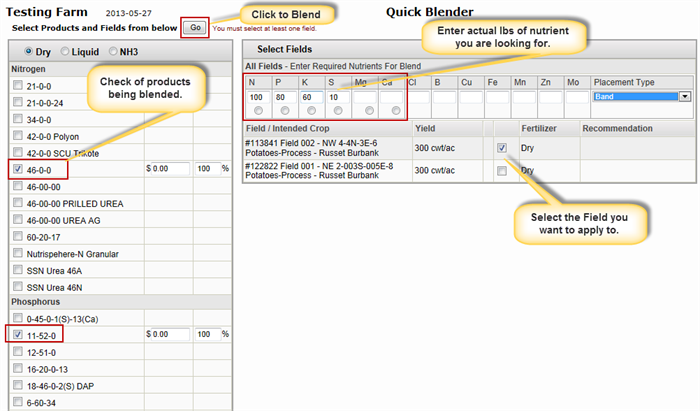
- Once you hit Go, the blend will be calculated and it will show you the Gauranteed analysis and the rate you have to apply the blend at to reach your desired lbs of nutrient.
- You should select the date, and adjust placement type if necessary.
- Click "Apply Selected As Actuals" to apply the blend.
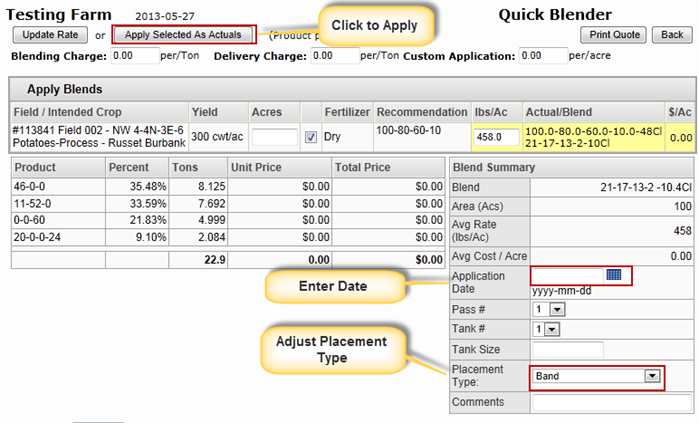
- Once you Apply the blend you will be shown a screen that displays the application.
- Click "Close" to return to the Field Manager