It will display a window with an expense breakdown from each of the Crop Types including Target or Actual Yield and Price.
Also you will be able to view your plans entered in the Field Planner
If this screen is not displaying any information you may need to check this section: Encountered Problem
Navigate to this screen:
- From the top menu select Financials
- From the dropdown menu select Crop Production Cost
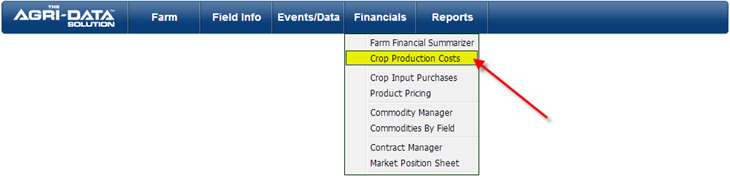
Prerequisites:
Have completed the following screens:
Features:
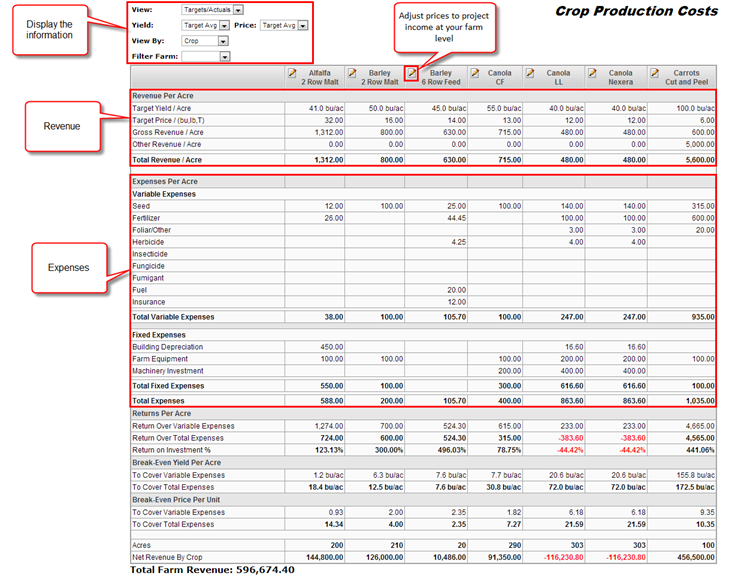
Where does the information come from?
The Crop Production Cost includes:
Revenue Section:
Expense Section:
Display info by:
Additional Features:
How to display the information
- At the top of the report you will see a set of different options to display different information
- You can combine different options at once. Like seeing the Target Yield and Actual Price, view by crop/commodity and filter by a specific farm.
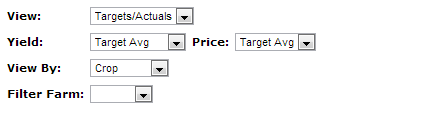
- Select a dropdown list from one of the options to display different information in the report
Revenue Section
Target Yield and Target Price
- At the top section of the Crop Production Cost, select for Yield and Price: Target Avg.
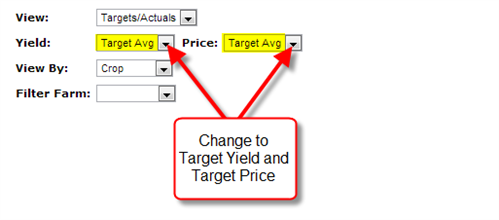
- The Target Yield and Target Price come from the Crop Planner.
- It will display the Target Yield and the Target Price for each of the crops available.
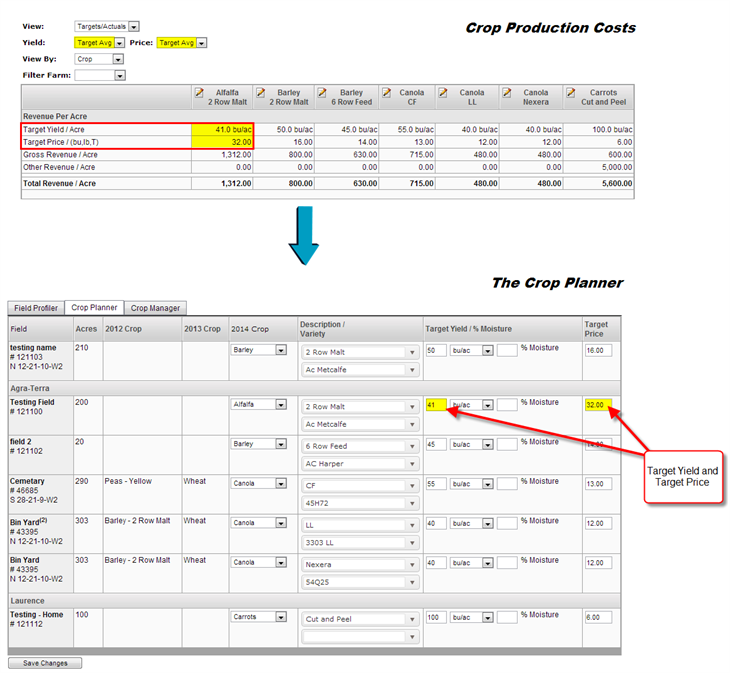
Actual Yield and Actual Price
- At the top section of the Crop Production Cost, select for Yield and Price: Actual Avg from the dropdown list
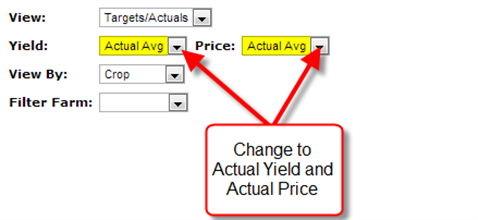
- The Actual Yield and Actual Price come from the Harvest Tab
- It will display the Actual Yield and the Actual Price for each of the crops available
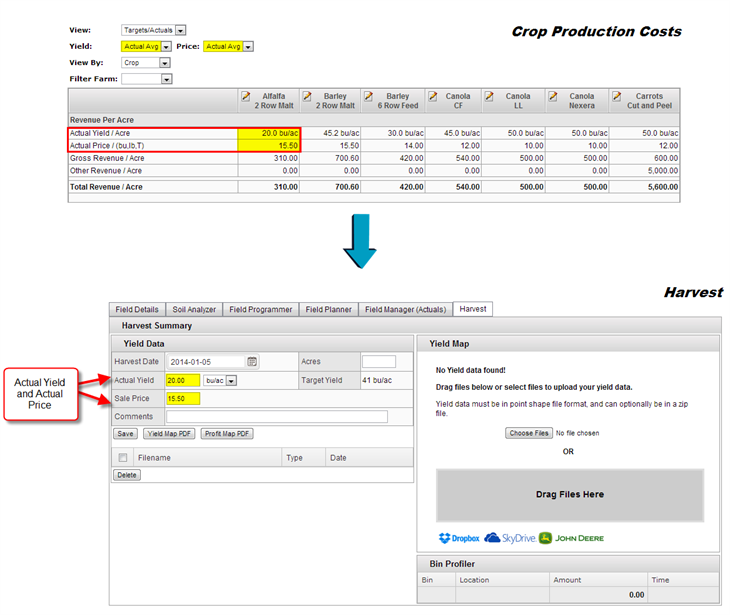
Expenses Section
Expenses Breakdown
- The expense section is divided into Variable and Fixed expenses.
- These expenses come from the Field Manager. Every type of application added on each of the fields will be reflecting on this report.
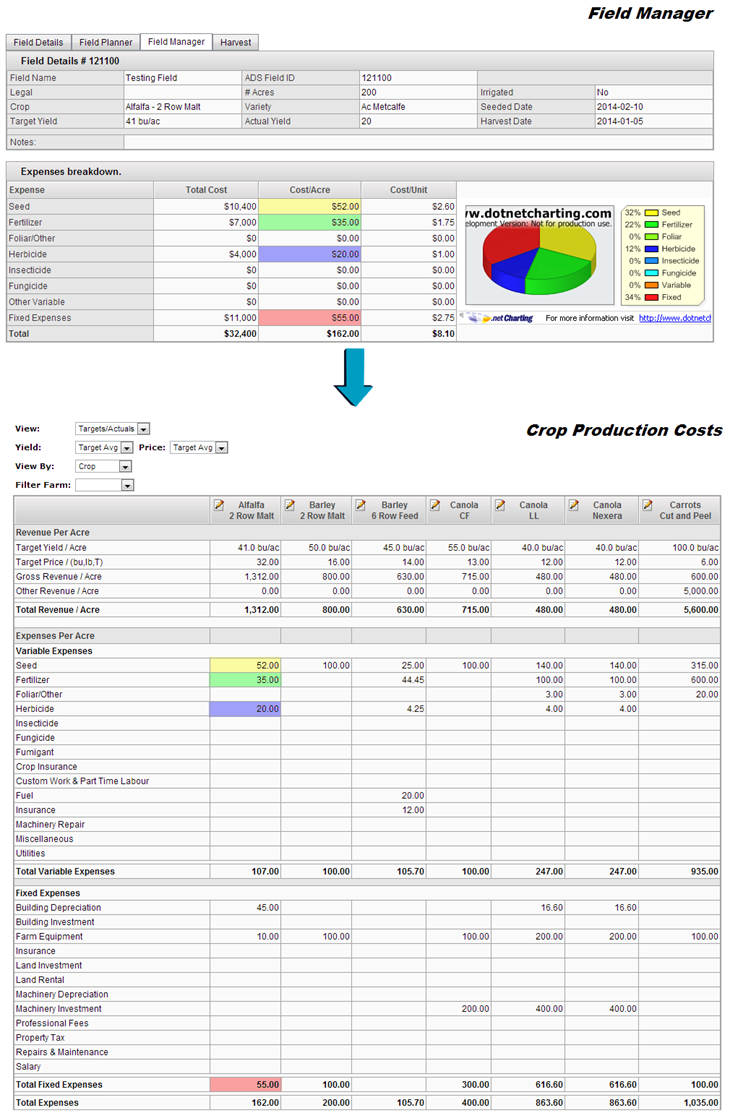
View by Plan breakdown expense info
- All this section is filled by the information filled in the Field Planner
- Every type of application added on each of the fields will be reflecting on this report.
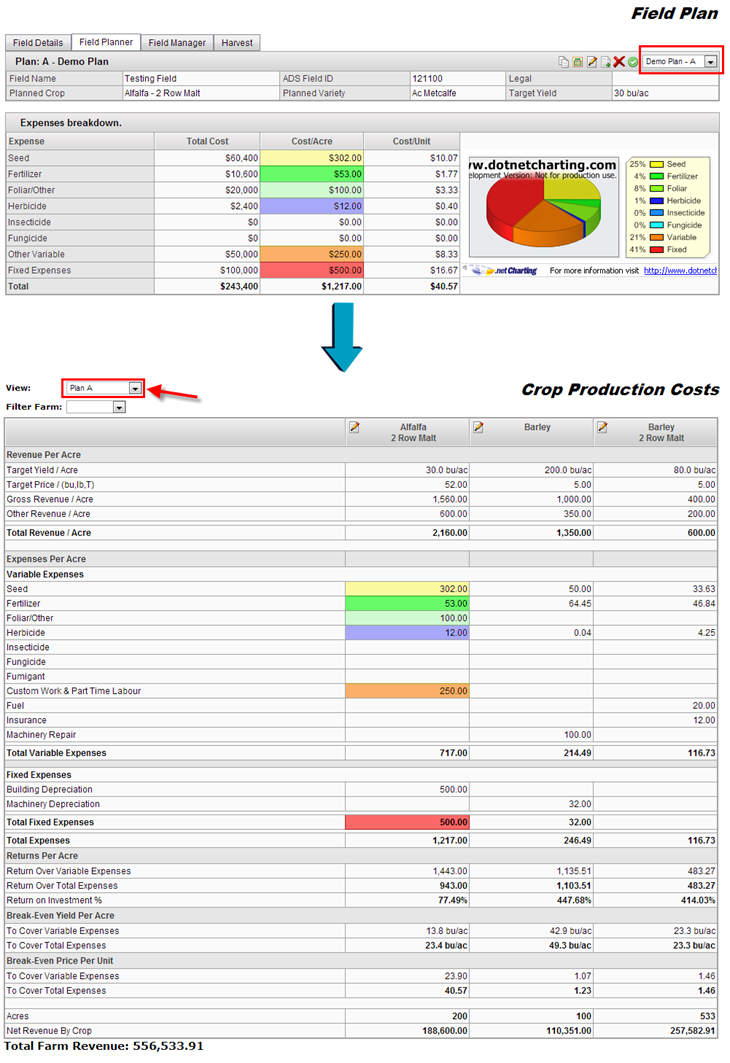
Display Info by:
View by Crop
If the view by crop option is selected you will see in the header of the table the information for each of the crop types and description for each of the fields, this information is the same as in the Commodity by Field
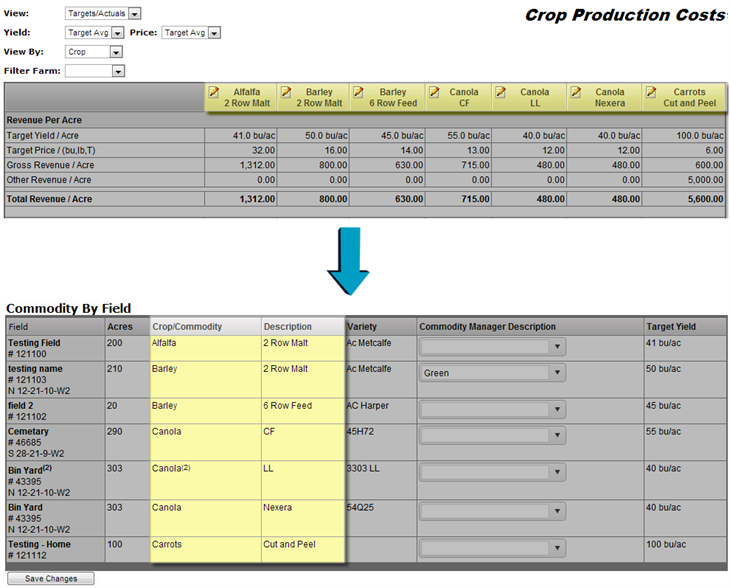
View by Commodity
It will group all the information for each of the fields with the same crop type, regarding the description
Filter Farm:
- You can filter the information displayed by the available farms that you set up in the Farm Information
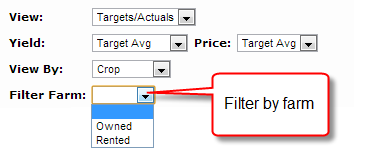
Project Income
You will be able to change the Yield, the Price, and the Fertilizer expenses to project income at your farm level.
- Click at the Edit icon that is located next to the Crop Type
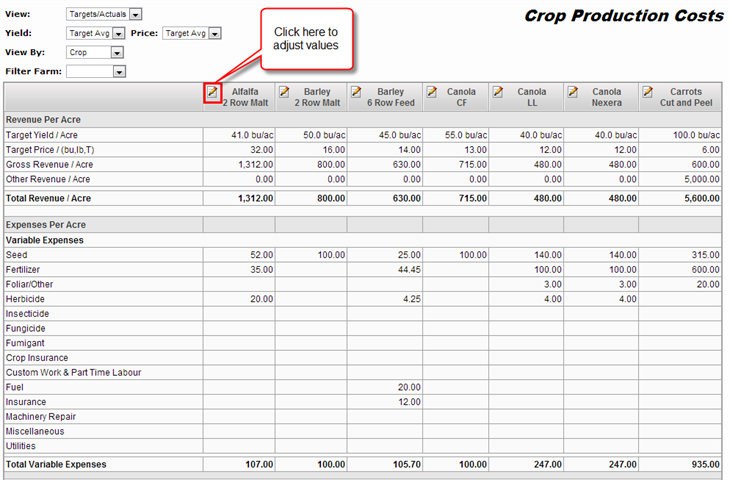
- After you have clicked the pencil icon, a small window will appear
- You will be able to slide the circle to the right if the amount will be increasing or to the left if the amount is decreasing
- Just click and drag the circle (right or left)
- After you have finished, click the Update button
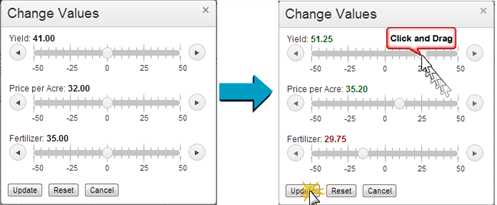
- After you have clicked update
- The new values will be displayed on the table
- Also the percentage of how much the amount was increased/decreased
- All the totals will be recalculated with the new amounts
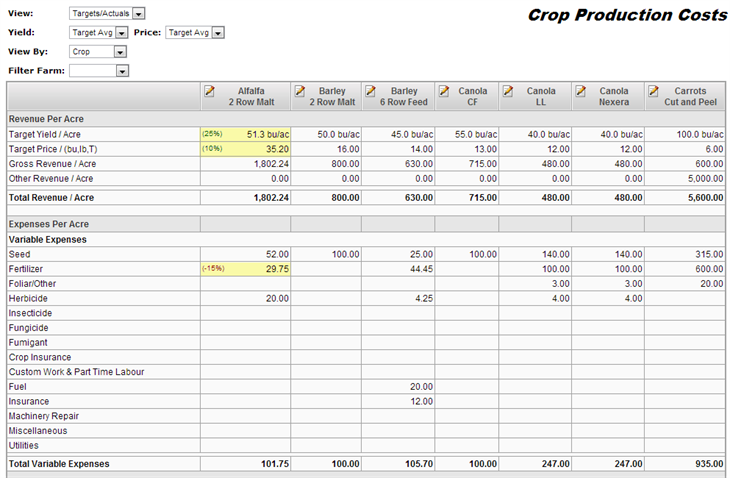
- If you wish to go back to the original amount that it was on the slider
- Just click the Reset button
- The three circles will go back to 0 and the actual amount will be displayed
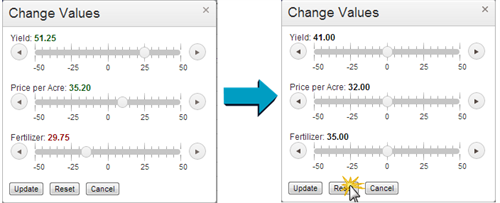
Add Expenses
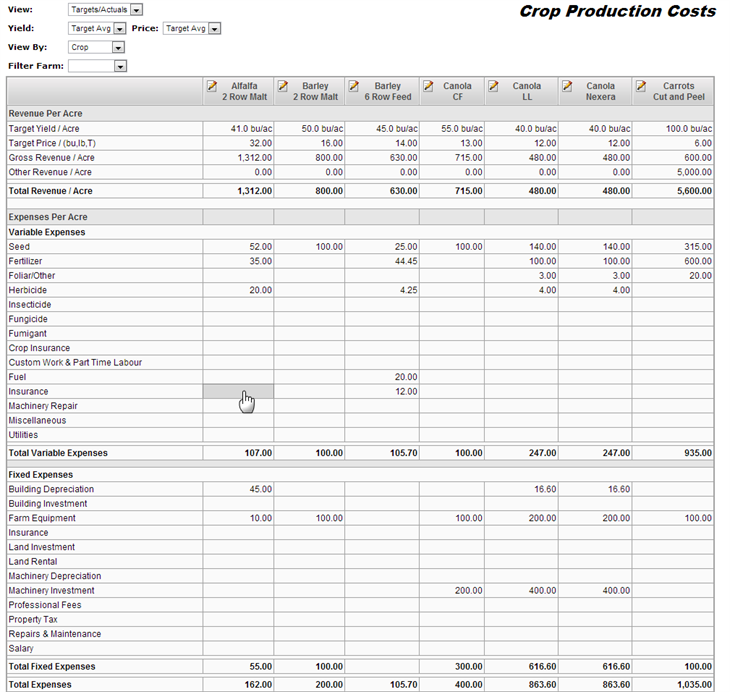
- A small window will appear (just like the ones display at the Field Manager) where you can enter the information and select the fields where you wish to apply that expense
- Enter the description and cost
- Click the Save button
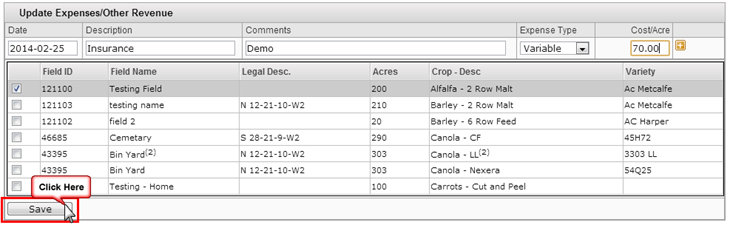
- After you saved the expense, it will be displayed that amount into the Cost Production Cost
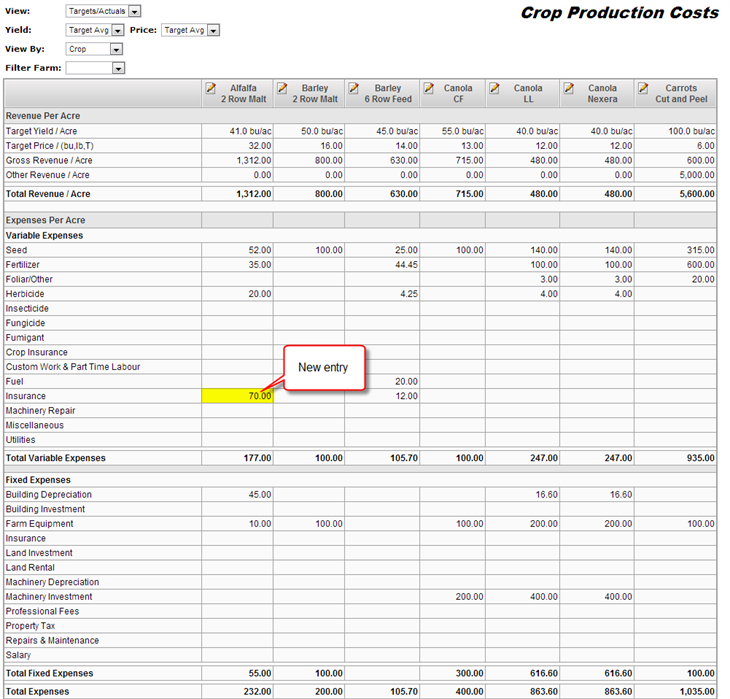
- You may have noticed that all the calculations have changed by the amount of the expense that you just added.
- Also this entry will be added in your Field Manager, under the Other Expenses/Revenue section
Problems that you could encounter:
- If you do not have any information on your Crop Production Cost page, it is because you have not set up your Crop Planner page.
- If you do not enter a Target Price or Target Yield in the Crop Planner, the information will not appear on the Crop Production Cost screen
- If the Target Price or the Target Yield are 0.00 is because you have not enter a value in the Crop Planner
- If you do not have any amounts displayed on the expense breakdown, is probably because you haven’t entered any applications in the Field Manager
- If you have entered the Field Manager application and still amounts on your Crop Production Costs do not appear.
- Make sure you have entered the Target Yield units in the Field Details
- if the Actual Yield and Actual Price are 0.00 is because you have not enter the values in the Harvest tab
- if by selecting a plan does not display any amounts is probably because you haven’t set up plan or enter any applications in the Field Planner