Navigate to this screen:
- From the top menu select Financials
From the dropdown menu select Contract Manager
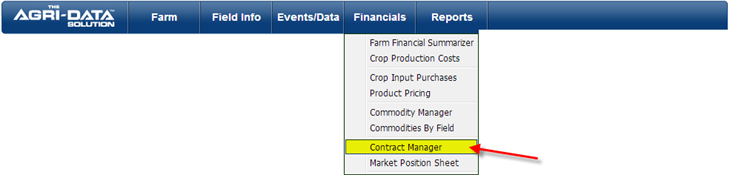
Features:
Navigation
- A screen with all the contracts entered will be displayed, grouped by Crop Year
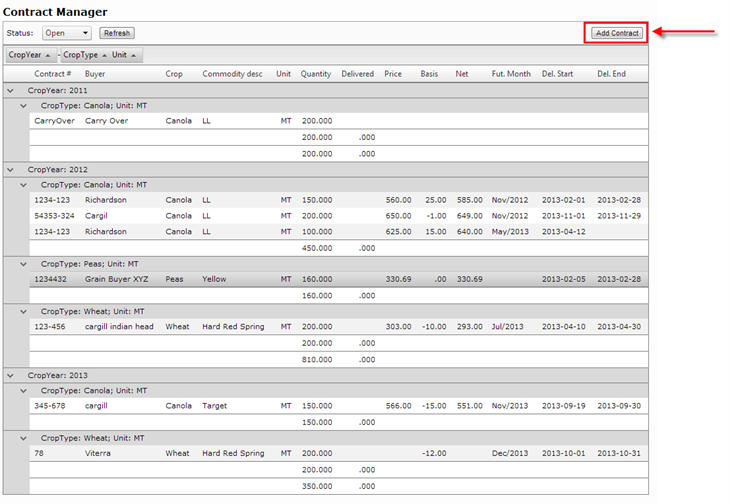
Add a New Contract
- To add a new contract, click on the Add Contract button
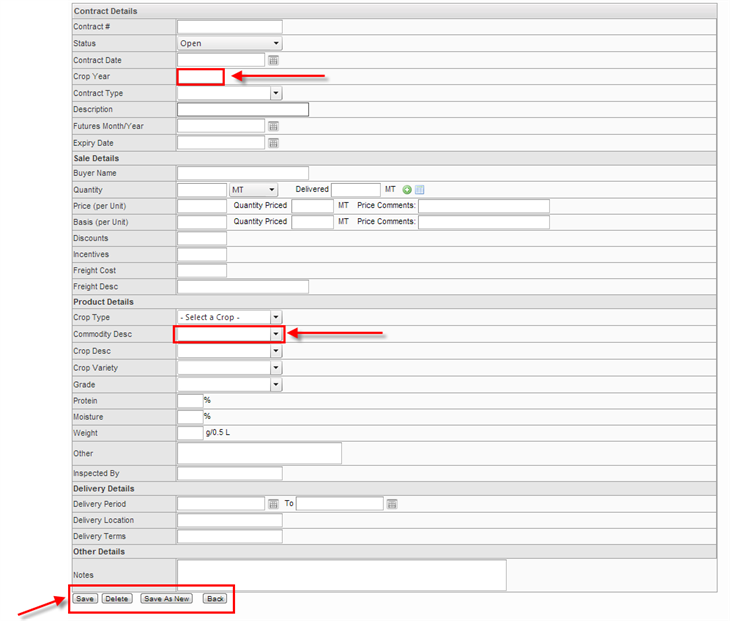
- A new window will be displayed where you can enter all the information of the contract such as, the crop year where the sale will be applied, the buyer’s information, the products details, sale details, etc.
- Make sure in the product details section to select the Commodity Description from the dropdown list available. The commodity description is linked to the Crop Planner; this information will be reflected on the Market Position Sheet as well.
- Make sure to enter the Crop Year from what you are selling (the year you grew the crop)
- After you finish entering all the information from the form, click the Save button.
- If you do not wish to proceed with adding the contract, just click the Back button.
Edit/Delete an Existing Contract
- If you want to edit the information from one of the already existent contracts select the contract from the Contract Manager screen.
- Click on one of the Contracts
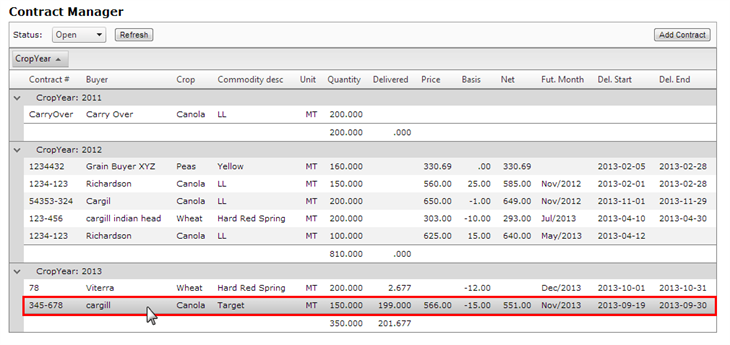
- The same form that you used to add the contract will appear with the contract information prepopulated.
- Edit the values you wish to modify.
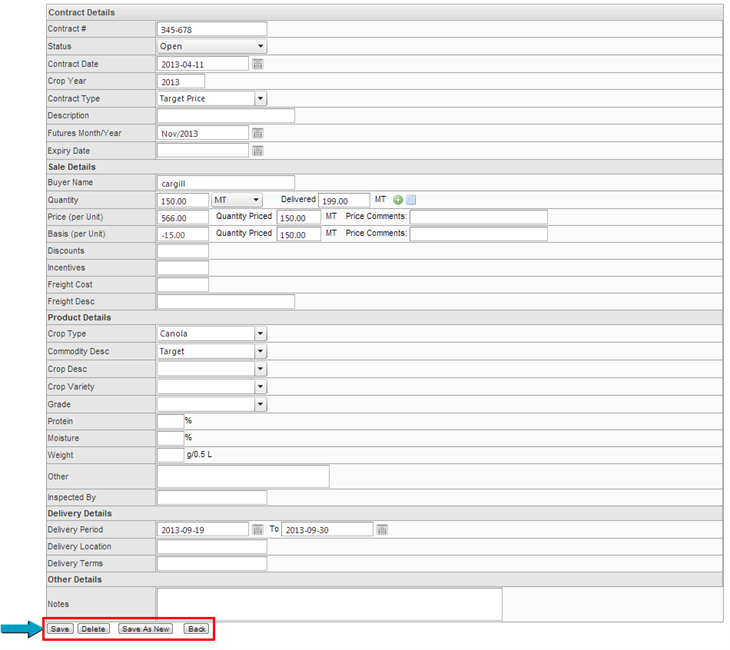
- Click the Save button to save the information.
- If you wish to delete the contract, just click the Delete button
- If you just want to replicate the exactly same contract and make a duplicate, click the Save As New button.
- If you wish to go back to the Contract Manager screen, click the Back button