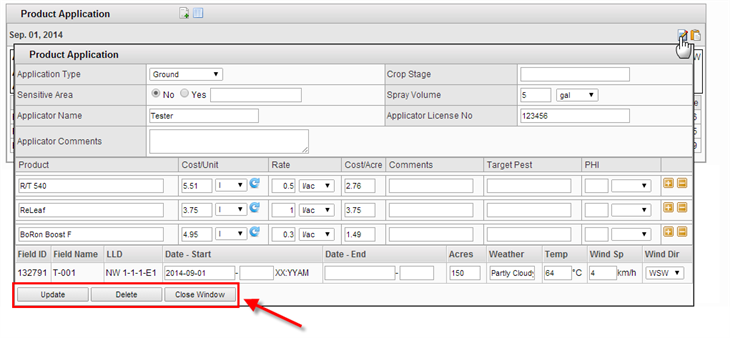Here you can enter any pesticide, Foliar and other products.
If by any chance the product that you need does not appear on the list, please send us a Support Request including the Product name, PCP/EPA number, or a label
Navigate to this screen
- From the top menu select Field Info
- From the dropdown menu select Field Manager
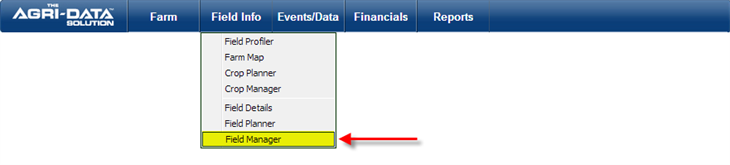
In this section you will review how to:
Add a Pesticide Application
- Locate the Product Application section, and click on the "Add" icon

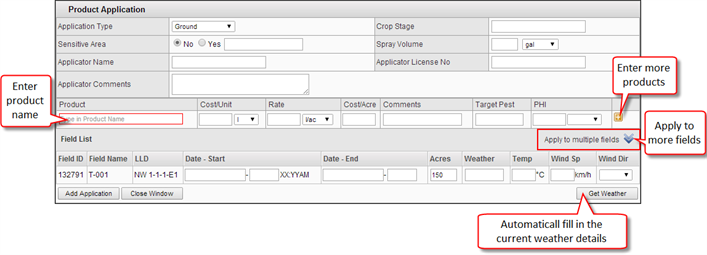
- Populate the information of the product applied.
- If the name of the product you need does not appear on the list, please send a Support Request to our team specifying the product name, PCP/EPA number
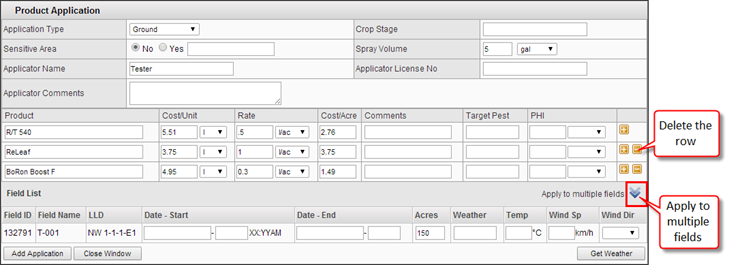
- To enter more than one product for a tank mix: select the “plus sign” icon at the end of the row, to add another row.
- To remove a row, just select the icon with a “dash icon” (minus sign) at the end of the row
- You can apply the same product to multiple fields at the same time. Just click at the blue arrow on the right side to display the fields
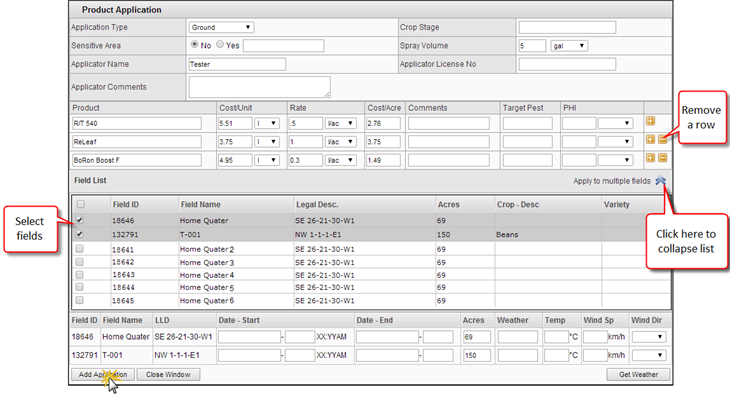
- On the bottom part, for every field that you select it will display a start and end date, and weather information and number of acres
- This will default to the total number of acres of the whole field. You can adjust this number if you treated only part of the field.
- To get the Weather data automatically, you can click the Get Weather button on the right bottom corner of the small window.
- To save the information, just click on the Add Application button on the bottom
- If you wish to cancel just click the Close Window button (the information will not be saved)
Edit or Delete a Product Application
- To Edit or Delete an entry, click on the "Edit" icon on the right side of the screen.
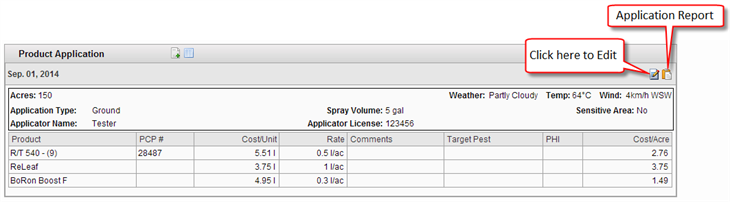
- A populated form will be displayed with the information of all the products applied.
- When you update/edit an application is per field basis, you cannot edit the application in all the fields that was applied. But you can delete them in the Crop Manager page
- Make all the changes necessary and then click the Update or Delete button if you want to remove the item. If you do not desire to edit nor delete the information just click the Close Window button