Navigate to this screen:
- From the top menu click Field Info
- From the dropdown menu select Field Manager
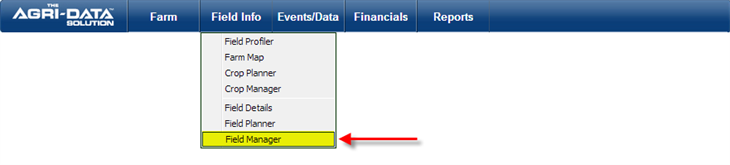
In this section you will review how to:
Add a Field Event
- Locate the Field Events section
- Click on the “Add” icon

- A small window will be displayed where you can enter all the information
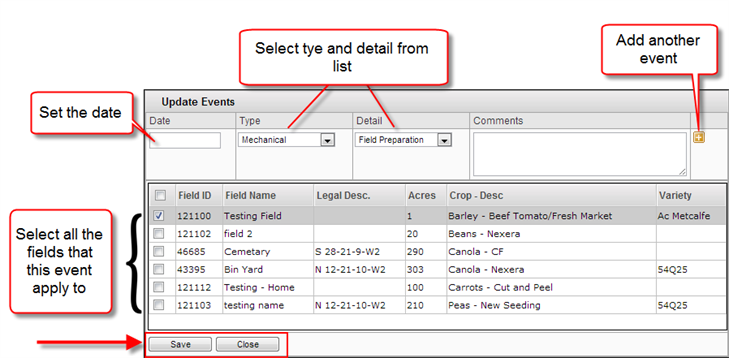
- You can click ton the Date, a calendar will be displayed and you can select the date of the event
- Type and Detail can be selected from the dropdown list
- To add an additional eventclick on the “Plus” symbol
- Select all the fields that this event apply to
- After all the event information is enter, click the Save button
- If you do not wish to add an event, click the Close button
- Once you have saved the event will appear on the Field Event section

Edit or Delete a Field Event
- To Edit or Delete an event, click on the “Edit” icon with a pencil

- A small window will be displayed where you can make all the necessary changes
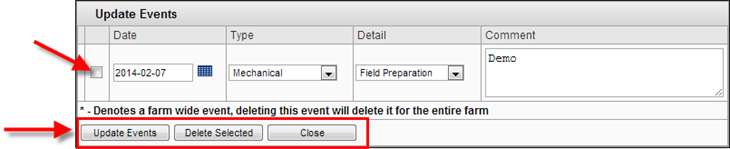
- If you want to edit just make the desired modifications
- Click the Update Events button
- If you want to delete the event
- Select the checkbox next to the event
- Click the Delete Selected
- If you want to go back to the Field Manager screen