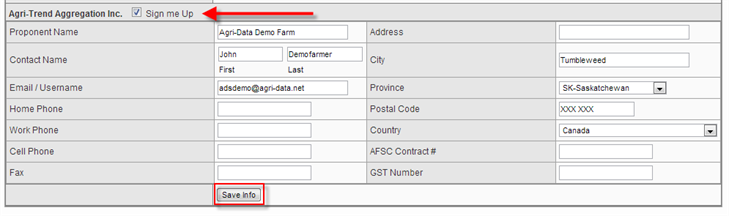- The Client Information section contains important information about your farm.
- This is where you will enter your contact information, farm location, and other information about your Farm.
- Also you can set iPost Settings if you want to attach your Field Scouting images to your report
Navigate to this screen:
- From the top menu Select Farm
- From the dropdown menu select Farm Information
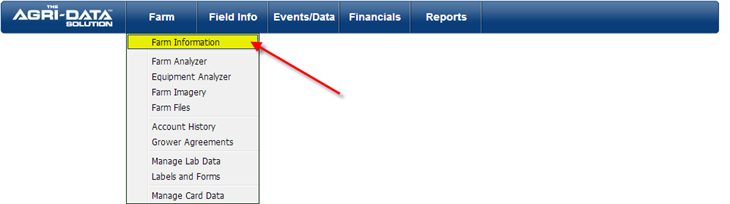
- Locate the Client Information section
- Click on the “Update” link to get started.
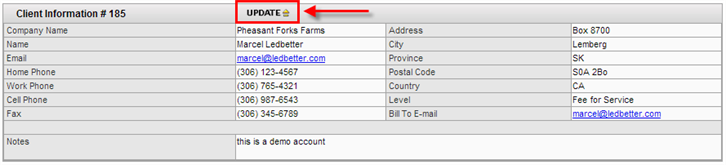
- A new screen will appear. Where you can enter or update information.
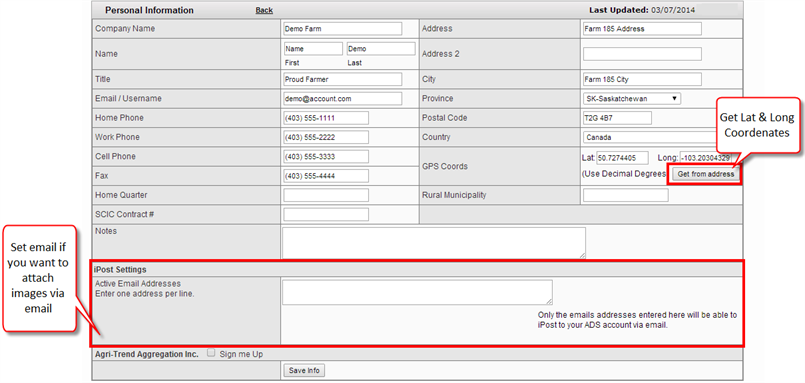
- Here you can enter address information including the GPS coordinates of your farm.
- If you have entered your Address information, you can click on the "Get From Address" button to automatically look up the GPS coordinates for you.

iPost Settings
- This is used if you want to attach an image to your field scouting report using a mobile or tablet device.
- All you need to do is update this section with your email address from where you will be sending your pictures from.
- Email your images to fieldscouter@agri-data.net
- When images are uploaded from an email address listed here, they will automatically be linked to your field scouting report, based on the time stamp of the field scouting report and images.

Agri-Trend Aggregation Inc.
- Check the Sign Me Up check box in order to enable Aggregation Options on your account.
- Once you have finished entering all of the information on this window,
- Click on the Save Info button to continue.
- If you do not wish to save your information or any changes to information, click on the “Back” link at the top of the window.