The Farm Information window displays all the information about your Farm, including location, contact information and coaches’ information.
Table of Content
Navigate to this screen:
- From the top menu Select Farm
- From the dropdown menu select Farm Information
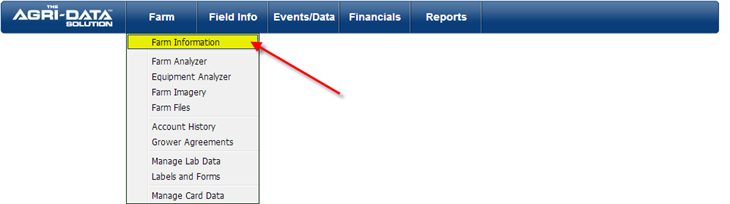
- A new screen will be displayed
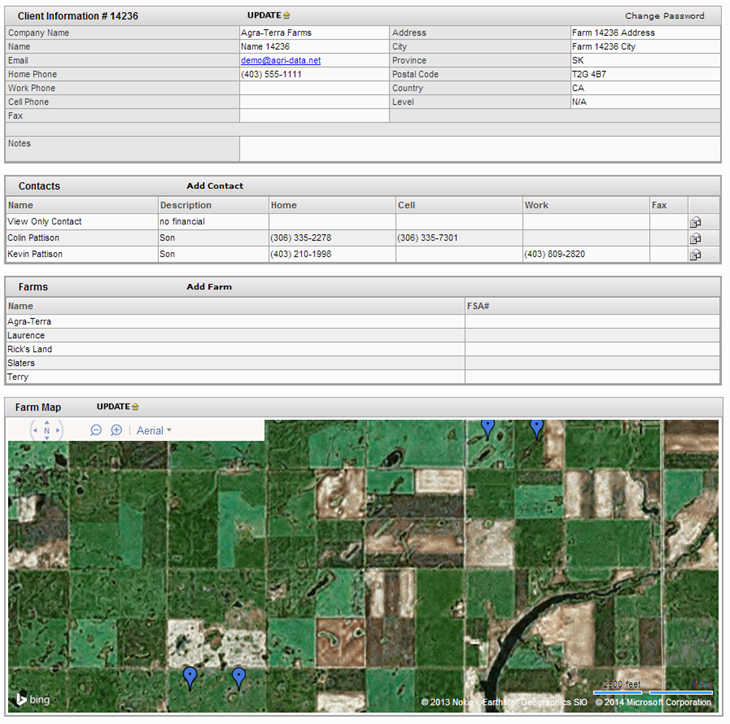
- You will notice that it is sectioned on:
- Next you will see an overview of each of the sections, for a more detail explanation at the end of each section you will see a link, or you can navigate to the menu on the right and select the desired topic.
Client Information
The Client Information section contains important information about your farm, like your contact information, farm location, and other information about your Farm.
- Click on the “Update” link to get started.
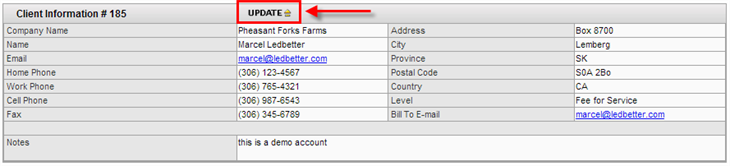
For more information about the Client Information section, <click here>
Farm Contacts
The Contacts section shows all the contacts that have access to your ADS account.
They can view and enter new information in your farm. You can add new contacts or remove contacts from the existing list.
- Click on the "Add Contacts" link to get started, or click on a specific contact to edit their information.

For more information about the Contacts section, <click here>
Coaches
The Coaches section will display any Agri-Trend Coaches that are assigned to your farm and their information.

Farms
The Farms section will list all of the individual farms that have been added to your account.
If your ADS account is being used for more than one farm, you can add all the farms with the purpose of grouping information in reports and other sections of ADS. This will help track all information on a per farm basis.
- Click the “Add Farm” link to add a new farm to your account.

For more information on the Farms section, <click here>
Farm Map
The Farm Map section shows the location of your farm and will mark any fields related to your farm on the map. In order for your map to work correctly, you must enter locations for your farm and your fields.
- You can also upload your own map of your farm by clicking on the “Update” link.
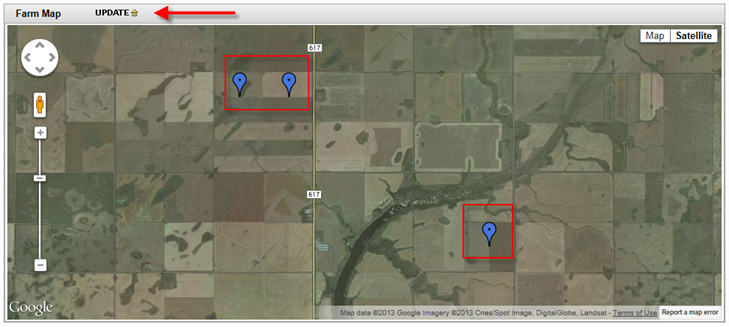
For more information about the Farm Map section, <click here>