On the top menu click on the Farm option, you will notice that a dropdown menu will be displayed.
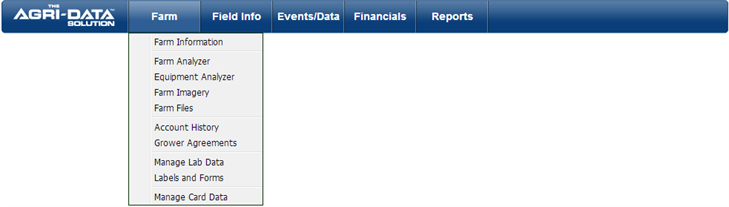
Here is an overview of each of the options available:
- Farm Information displays all the information about your Farm, including location, contact information and coaches’ information.
- Client Information contains important information about your farm.
This is where you will enter your contact information, farm location, and other information about your Farm.
- Contacts It shows all the contacts that have access to your ADS account. They can view and enter new information in your farm. You can add new contacts or remove contacts from the existing list.
- Farms lists all of the individual farms that have been added to your account.
- Farm Map shows the location of your farm and will mark any fields related to your farm on the map. In order for your map to work correctly, you must enter their legal land locations for your farm and your fields.
- Farm Analyzer is used to have all sorts of background information about the farm.
- Equipment Analyzer is used to have all sorts of background information about the different equipment you own
- Farm imagery is mostly used to store images related to your farm on a JPEG format.
- Farm Files store PDF files or JPEG images; it can be your land rental contract with your landlord or renter, government permission form, some vouchers, etc.
- Account History
- Grower Agreements
- Manage Lab Data contains a set of tests that can be recorded to your field
- Soil Tests
- Grid/Zone Tests
- Manure Samples
- Tissue Tests
- Water Samples
- Feed Samples
- Nematode Tests
- Labels and Forms window has the option to print your forms and labels needed to submit your tests.
- Manage Card Data
- Data Cards
- Data Records
- Record Imports