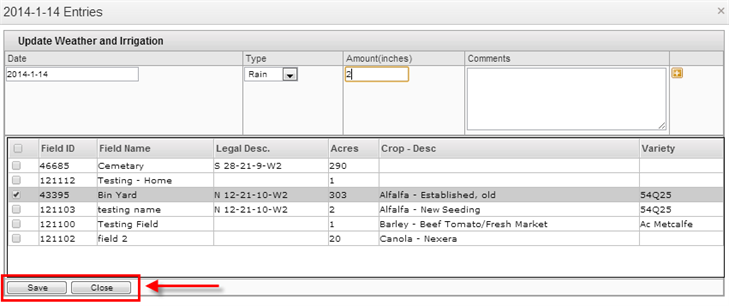The Farm Calendar has all the same functions that exist on the Field Manager. With a monthly view for an easy review and identification of the entries applied for each day. Each entry is color coded depending on the type of event.
The calendar format per month gives you a better perspective of what is done each day and what is missing.
Navigate to this screen:
- From the top menu select Events/Data
- From the dropdown menu select Farm Calendar

- A new screen will be displayed were you can view a calendar with the activities done on the current month.
- It is easy to navigate from year to year or month to month using the arrows on the top corners of the calendar. As well it has a dropdown function to go a specific month and year.
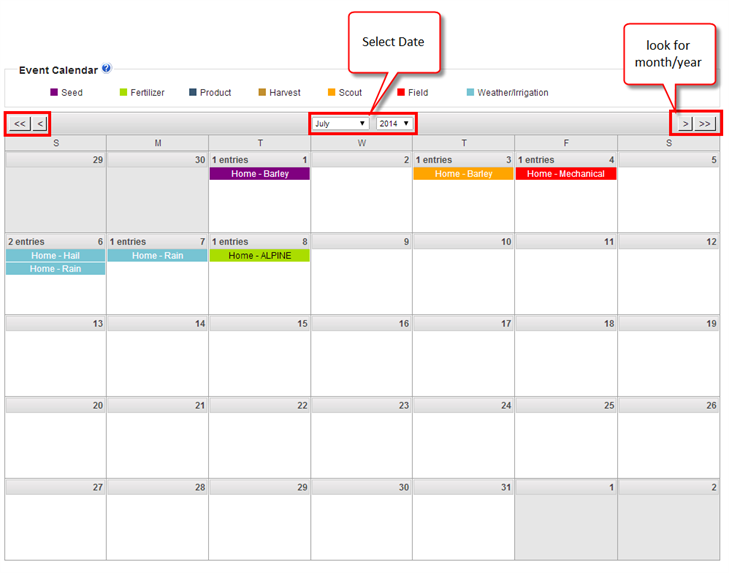
Review List of Events
- Click on the date box to review the list of events added to that day.
- Or direct to the entry you wish to review.
- A small window will appear where you can review the list of the different categories added
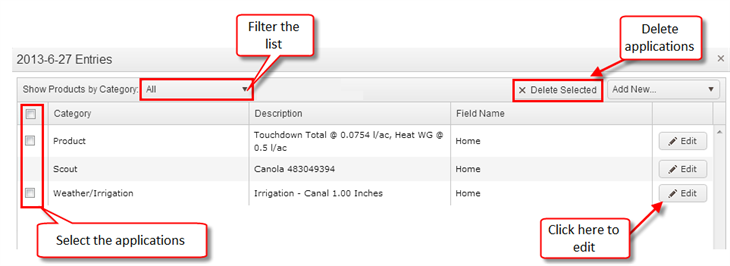
- If you wish to make modifications to the entry, you can click on the Edit button
- You can filter the list by category, just click on the dropdown menu on the top
- If you wish to delete some entries, select the entries by checking the check box and then click the Delete Selected button
Add an Event
All the applications added to the Field Manager will be reflected on the Farm Calendar, and the other way around. The forms are pretty similar of those in Field Manager.
There are 7 different types of entries with its own color code for an easy identification in the calendar.
- Seed
- Fertilizer
- Product
- Harvest
- Scout
- Field
- Weather/irrigation.
If you wish to learn more about each of the entries go to the Field Manager page or click on each of the links.
There are two ways to add an event on the calendar.
- Click on the legend at the top of the calendar
- Clicking on the day you want to add it
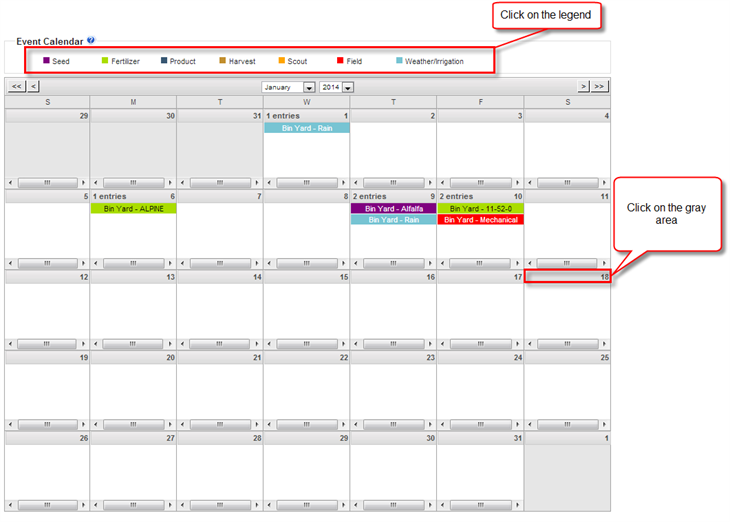
Click on the legend at the top of the calendar
- Select the type of the entry you wish to add.

- A small window with a form will appear.
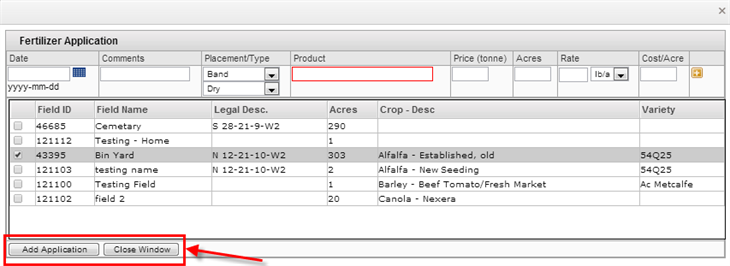
- Fill the form with the necessary information.
- Click the Add Application button.
- If you do not wish to add an entry, just click the Close Window button
Clicking on the day
- Click on the gray section where the day is located
- A small window will appear
- From the dropdown on the right hand select the type of entry you wish to add
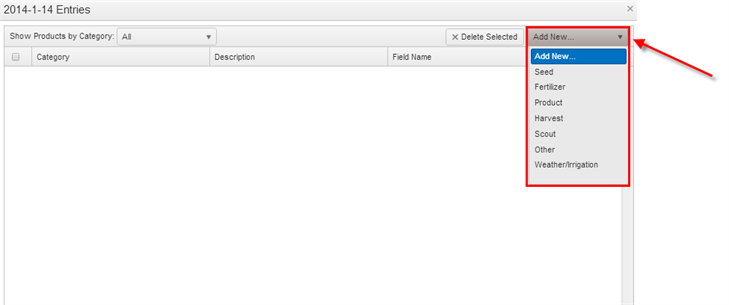
- Once you select a type, depending on the entry selected a new form will be displayed, were you can enter the necessary information or you will be redirected to another page
- Fill the form, and click the Add Application or Save button
- If you do not wish to add an entry, just click the Close button