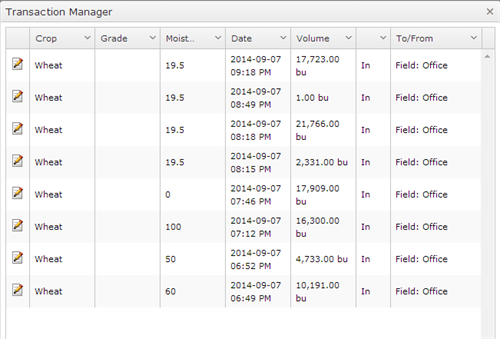If you used your Agrimatics Libra to record all your transaction you can export your CSV file and import it directly to Agri-Data System without changing a thing
Navigate to this screen
- From the top menu select Events/Data
- From the dropdown menu select Bin Transactions

- On the top right corner you can see a button called Import From CSV file

- Click on the Import From CSV button
- A new screen will be displayed, where you can select your file
- Select the CSV file
- Click the OK button
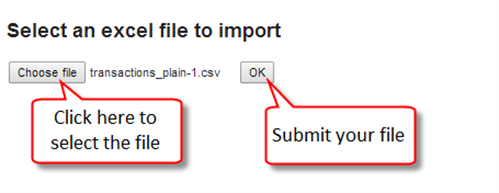
- A table should appear displaying the information of the file imported
- If a row is highlighted in a light red color it means that there is a field on that row that is incorrect, this field should be highlighted on a bright red color.
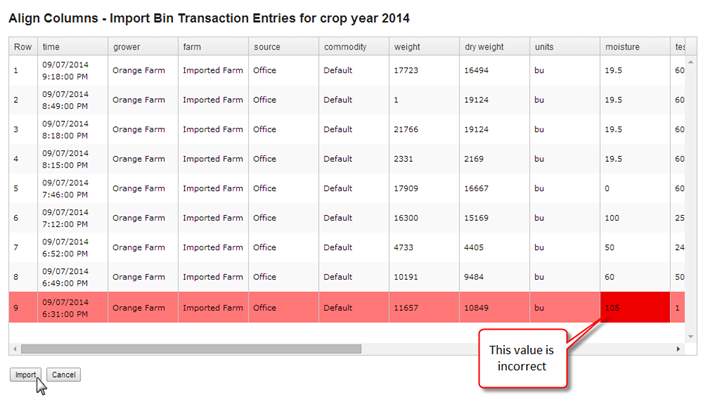
- At this point you can click the Cancel button and go back,
- Manually fix the file and try to re-import it again.
- Or if you wish to proceed with the import, that field with an error will be skipped and won’t be imported
- you can click on the Import button
- A new screen will be displayed with the status of each of the rows that were imported.
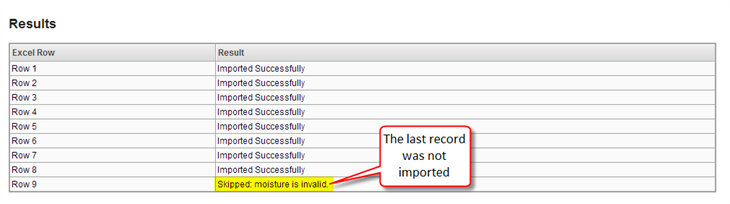
- If the table doesn’t display any error all the records should be marked as “Imported Successfully”
- If you wish to review your entries you can review them from the Bin Transaction page it would look like this:
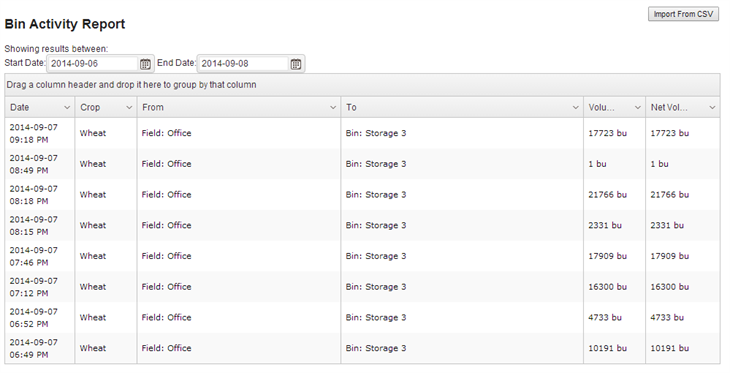
- Or from the Transaction Manager from the BinProfiler page from the intended Bin